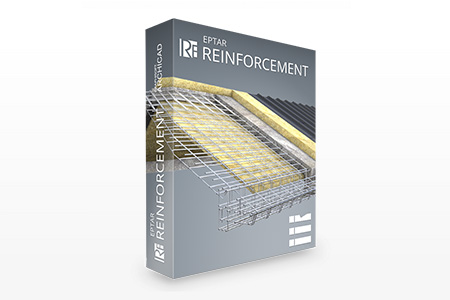
- ArchiCAD 23
- ArchiCAD 22
 Online Key registration
Online Key registration
| Reinforcement main features | Version 2.1 | Version 2.0 | Version 1.5 | Demo version | ||
|---|---|---|---|---|---|---|
| Automatic reinforcement of roofs with mesh or rebar tool | ||||||
| Several roof plains are now reinfoceable at the same time | ||||||
| Automatic reinfocement of complex roofs | ||||||
| A floating palette that can be placed likely | ||||||
| Automatic reinforcement of walls | ||||||
| Several walls or slabs can be reinforced with a single selection | ||||||
| Multiple layers of rebar can be placed at a time | ||||||
| Placement of upturned or folded mesh | ||||||
| Distributable rebars along the curve | ||||||
| New rebar object which linear meter can be adjusted in kg/m | ||||||
| Adjustable value of concrete cover in case of top or button reinforcement | ||||||
| The different length rebars can be displayed separately in the cutting list | ||||||
| In case of mesh, the multidirectional rebars can be listed separately | ||||||
| In case of circle cross-section the radius of the stirrup is displayed in the list | ||||||
| The value of the joint length is displayed in the list | ||||||
| exact display of rebar bending in 3D | ||||||
| dimension unit choice | ||||||
| global display settings (2D, 3D, labels and texts) | ||||||
| intelligent markers | ||||||
| new stirrup types | ||||||
| label option for views | ||||||
| custom label texts | ||||||
| preset common rebars and stirrups | ||||||
| custom polygonal rebar forms | ||||||
| rebars can be rotated in space | ||||||
| automatic array of meshes and bars | ||||||
| complex element: unlimited use of columns |
||||||
| complex element: unlimited use of beams |
||||||
| complex element: unlimited use of crownings |
||||||
| unlimited rebar placement | ||||||
| making automatic cutting list | ||||||
| more layout display options | ||||||
| displaying views on the floor plan | ||||||
| exporting list into TXT |

 Like all websites, eptar.hu uses cookies for better and safer operation.
More information
Like all websites, eptar.hu uses cookies for better and safer operation.
More information